Inpa 5.0.2 download for Bmw Inpa k+can usb interface install guide
For bmw Inpa k+can usb interface is Ediabas K+DCAN obd2 usb Interface. Need for BMW INPA Edibas software, free download link. Want for bmw BMW INPA k can OBD2 USB Cable install tutorial. Below OBD2Tuning sharing Inpa 5.0.2 download for Bmw Inpa k+can usb interface install guide.
Inpa k+can obd2 diagnostic interface inpa kcan usb cable for bmw
Inpa 5.0.2 download for Bmw Inpa k+can usb interface install guide:
Step 1. Download for BMW INPA Edibas 5.0.2 software
Step 2. Setup/Configure obd2tuning inpa OBD2 USB Cable. How to do this:
1. Put the DVD that comes with the INPA K+CAN cable into the DVD drive on your PC.
2. Plug the cable to a USB port on your PC, and do not remove it until the installation is finished.
3. Once the cable hooks up with your PC, go to Control Panel – System – click the Hardware tab, and then click Device Manager.
4. Find the entry USB Serial Port’ in the ‘Ports’ section of Device Manager. It should read ‘USB Serial Port (COMX)’.
5. Right-click the above and select ‘Properties’, then click the ‘Port Settings’ Tab and then click ‘Advanced’.
6. Change the ‘Com Port Number’ entry to ‘COM1′.
7. Change the ‘Latency Timer (msec)’ to ’1′.
8. Click ‘OK’ and close all the windows, restart your PC to confirm all the changes.
Step 3. Install obd2tuning INPA/EDIABAS 5.02 software
1. Unzip the download file of obd2tuning BMW INPA K+CAN software and you’ll find an .NRG file. This is a CD image that you will need to burn to a CD or the software would not work.
2. Go into this folder ‘/REFERENZ/INSTALL/’, right-click ‘INSTPROG.exe’ and select ‘Properties’, click the Compatibility tab and change the dropdown to Windows XP, also tick ‘Run As Administrator’, then click ‘Ok’, then double-click the file to run the installation.
3. Select language and click ‘Next’.
4. Select ‘Next’ until asked for ‘Configuration’, scroll to ‘BMW Group Rectification Programs UK’, click ‘Next’.
6. Select ‘Next’ and allow the installation to start.
7. After a minute or so, installation will complete, close the Window.
Step 4. Verify environment variables
1. Go into Control Panel – System – Advanced System Settings.
2. Select ‘Environment Variables’ and make sure that the System Variables ‘TMP’ and ‘TEMP’ both contain the path ‘C:EDIABASBin’ within the ‘Value’ string – for instance “C:WindowsTemp;C:EDIABASBin”.
Step 5. Prepare Installation Files
Extract the contents of the file ‘INPA_502_Updated.rar’.
Step 6. Install BMW OBD2 Tools
1. Find the file ‘Step 1_ Install BMW Tools.exe’ from the extracted file in step, right-click it and select ‘Properties’.
2. Click the Compatibility tab and change the dropdown to Windows XP, tick ‘Run As Administrator’, then click ‘Ok’
3. Double-click the above file to start the installation.
4. Set the Destination Path C:BMW Tools – ‘Install’ – ‘OK’.
5. Select language – ‘Continue’ – ‘Continue’.
6. Select ‘C:’ – ‘Continue’.
7. Select ‘Skip’ – ‘Next’
8. Accept the defaults for programs to update, then click ‘Next’.
9. Select ‘Com1′, ‘OBD’ and ‘USB to Serial Adapter’ – ‘Continue’ – ‘Continue’.
10. The installation will begin and finish automatically.
Step 7. Install obd2tuning INPA/EDIABAS software.
1. From the above extracted file, double-click the file ‘Step 2_ Install INPA.exe’.
2. The Destination Path should be ‘C:temp’, leave as it is and click ‘Next’.
3. Choose ‘English’ and select ‘Continue’ and ‘Continue’.
4. Select ‘C:’ and then ‘Continue’.
5. Select ‘BMW Group Rectification Programs UK’ and click ‘Continue’.
6. Tick ‘Update’ for all options where not grayed out, then ‘Continue’.
7. Select ‘OBD’, then ‘Continue’ and ‘Continue’.
8. The installation will begin and complete.
Step 8. Install OBD Setup
1. Double-click the file ‘Step 3_Final Update.exe’ from the unzipped file.
2. The Destination Path should be left as it is, then select ‘Install’.
3. Select ‘Yes to all’.
4. Once completed, the window will close itself.
Step 9. Complete Installation
1. Double-click the file ‘serial port.reg’ from the unzipped file.
2. When prompted, select ‘Yes’ and ‘Yes’. You will receive confirmation that your registry has been updated.
3. Locate the file ‘C:EDIABASBinobd.ini’ and copy this file into your Windows folder.
BMW INPA Download software is the Ediabas K+DCAN diagnostic tool.V50.02 BMW Inpa Download software all function actived so no need to pay extra fee to get anthorization. VXDAS.com share BMW INPA download software on mega and also the software install video guide. INPA K+DCAN Interface for BMW Full OBD2 Diagnostic Tool with FT232RL Chip with Switch. V2 of the Standard Tools translation has been uploaded & is available for download.-Various Bug Fixes-KDCAN drivers added (in the Ediabas folder)-More translations & script cleaning If your already using the initial release, simply replace the EC-APPS, EDIABAS & NCSEXPER folders in your C drive with the 3 folders from the from the download.
Free download INPA 5.0.2 BMW software and install on the laptop with Windows XP operating system for BMW auto diagnosis.
Free download inpa v5.0.2:
inpa-5.02.zip + inpa-driver.zip
Inpa v5.0.2 Ediabas v6.4.7.rar
INPA 5.0.2 bmw (tested)
Note:
BMW INPA EDIABAS 5.0.2 full package includes INPA, NCSExpert, WinKFP, Tool32
New INPA basic info:
* Language option: English and German
* System requirements: Windows XP -safe, Windows 2000/VISTA/7
If you have Win7 operating system INPA will work properly but you need XP mode to work with NCSExpert.
* Support of all ECU use cases in Engineering, Test, Production and After Sales
* Specification of ECU’s diagnostic data
* Reading and clearing error memory
* FLASH data uploading and downloading
* Reading measurement value
* Input/output control
* Calibration of single ECU variables
* CAN (controller Area Network) bus mode emulation
* Integrated solutions for on-board/off-board
* Customer specific protocols supported
* Long term application by supporting widespread ASAM standards
How to install INPA 5.0.2 BMW:
Unpack INPA and run Programminstallation/setup.exe
1.Choose language:
2.Select “I accept agreement” and click “Next”:
3.Next step:[/caption]
4.Next step:
5.Next step:
6.Next step:
7.Next step:
8.Next step:
9.Next step:
10.Next step:
11.Next step:
12.Next step (select STD:OBD even if you have DCAN cable) :
13.Next step (select COM port that your cable plugged in):
14.Next step:
15.Next step (click “skip” 3 times):
16.Next step:
17.Next step (restart your computer):
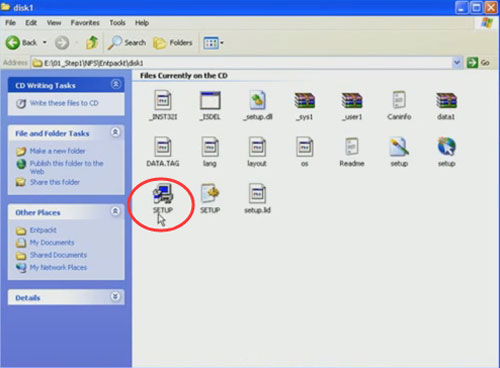
ATTENTION please when using INPA:
1) Before using this equipment, keep the battery of notebook fully charged to avoid battery broken. Don’t charge the battery while diagnosing (the charger may interfere with diagnosis). Before charging, discharge the battery. You may knock down the battery and connect the power line during long time diagnosing. To make sure the battery life.
2) While testing, make sure the diagnostic lines well connected.
3) Be sure to start diagnosing after all icons on bottom right of screen displayed regularly.
4) After finished diagnosing, back the screen to the main interface, then shut down the key and pull out the connector.
5) Don’t cut the power or connector during test.
Don’t touch the high temperature components in carriage during test.
Bmw Inpa Full English Download Clip
Models covered:
1 series E81 E82 E87 E88
3 series E30 E36 E46 E90 E91 E92 E93
5 series E34 E39 E60 E61
6 series E63 E64
7 series E38 E65 E66
8 series E31
Mini R50 R52 R53 R55 R56 R57
X series E53 E83 E70 E71
Rolls Royce RR1 RR2
Z series E52. E85 E86 E89
F01/L6